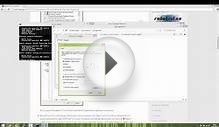How you connect to the Internet depends on where you are. For example, your work may offer an ethernet connection for your computer. When you're using your notebook computer at a café, you might use a Wi-Fi (wireless) connection.
Using Ethernet
If your Internet Service Provider (ISP) provides an Ethernet connection (wired) to the Internet, you can connect this to the Ethernet port on your Mac. Look for a port on your Mac labeled with this symbol: . If your Mac doesn't include a built-in Ethernet port, you can use an adapter to connect the Ethernet cable to the USB or Thunderbolt port on your computer.
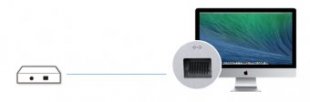
Once you connect the Ethernet cable, OS X automatically configures your connection using DHCP. If your Internet connection doesn't work, check with your ISP or network provider to see if additional configuration is needed, such as for a PPoE connection.
If you have a wireless (Wi-Fi) router, such as an AirPort base station, you may want to connect the ISP Ethernet cable to your router instead. See the next section for information on connecting your Mac using Wi-Fi.
Using Wi-Fi
AirPort hardware allows you to set up a W-Fi network to connect devices wirelessly to your ISP. Note that AirPort is not an ISP by itself, but is a way to create a wireless network that you can use to connect to your ISP's Internet connection.
If you don't already have a wireless network, you can use an AirPort base station to create one. To configure an AirPort base station, you connect the Ethernet connection to the WAN port on the base station. In turn, the base station creates a Wi-Fi (wireless) connection to the Internet. Consult the documentation for your AirPort base station for more information on how to set up your wireless connection. Once you have a Wi-Fi network available, use these steps to tell your Mac to join it:
- Click the Wi-Fi menu icon and select your Wi-Fi network from the list of available networks.
- If prompted, enter the password for your Wi-Fi network.
- Check "Remember this network" to have your Mac automatically join your home network.
Connect at home
Your Internet Service Provider (ISP) may be the same as your cable TV company or your phone company. It may also be a different company that offers Internet services, usually for a monthly fee.
Your ISP may offer wired Internet access, using an Ethernet cable that connects to your computer or a network router/modem. Or, it may offer Wi-Fi (wireless) Internet access through its own hardware. If you're not sure if your Internet connection is wired or wireless, check with your ISP.
Connect at work
At work, you may have either a a Wi-Fi or Ethernet network connection available. Check with your company's IT department or network administrator for details about how to connect to your work network, and usage policies.
Connect around town
Wireless (Wi-Fi) hotspots are like a home or wireless network, but may be open to the public. Wi-Fi hotspot services may be offered around town at coffee shops, restaurants, hotels, book stores, or other retailers. Some cities offer municipal Wi-Fi Internet access.
Joining a Wi-Fi network is as easy as clicking the Wi-Fi menu and choosing a hotspot network from the list. If the wireless network is password-protected, enter the password.
YOU MIGHT ALSO LIKE